Contact Us
Are you an aspiring entrepreneur, early-stage startup founder, investor, potential partner, mentor or volunteer? Learn the different ways to join the Techstars Network and connect with us!
Founders
Ready to apply? Find a Techstars mentorship-driven Accelerator here
Not ready to apply, but want to learn more about how Techstars can help you? Click here
Want to stay connected? Get in touch
Register to attend a Startup Week or Startup Weekend
Partner
Learn how engaging with early stage startups can help you meet your business goals by becoming a Techstars Partner
Invest
Learn more about investing in Techstars Portfolio Companies here
Sponsor
Contact us to learn about Techstars Event Sponsorships here
Volunteer
Apply to bring Startup Week to your city here
Apply to organize a Startup Weekend in your city here
Become a mentor here
Privacy
Need to adjust your privacy settings with us? Reach out to: privacy@techstars.com
Can't find what you're looking for?
No problem, we’re here to help you, just shoot us an email: help@techstars.com